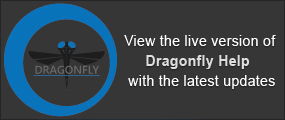Mesh Properties and Settings
Each mesh that is created or imported appears on a separate line in the top section of the Data Properties and Settings panel. You can control the visibility of a mesh within a scene with the icons available in the top section of the panel, as well as access additional settings in the lower section. A pop-up menu lets you access additional tools for modifying meshes, generating analysis data, as well as exporting meshes (see Mesh Pop-Up Menu).
Mesh properties and settings
A. List of meshes B. Information C. Mesh settings D. Smooth mesh E. Export mesh to ROI F. Scalar information G. Clip
All meshes that are available for viewing and analysis are listed in the top section of the Data Properties and Settings panel.
- Click the Meshes
 icon at the top of the panel to see the available meshes (see Filters for information about filtering the listed items).
icon at the top of the panel to see the available meshes (see Filters for information about filtering the listed items). - Click the Eye icon on the left side of the listed item to show or hide the mesh in the current scene. Click the 3D icon on the right side of the listed item to show or hide the mesh in the 3D view of the current scene. See Object List for more information about changing visibility.
- Click the color box to change the color of a mesh or the LUT applied to a mesh that includes scalar values, such as a thickness mesh or a mesh exported from a multi-ROI.
- Select a mesh to view basic information about the mesh and access settings to modify its appearance in 2D and 3D views.
- Right-click a mesh to access additional functions (see Mesh Pop-Up Menu).
The information available for a selected mesh includes the number of vertices, edges, and triangles, as well as its surface and volume.
| Description | |
|---|---|
|
Name |
Indicates the name of the selected mesh. |
|
Number of vertices |
Indicates the total number of vertices within the selected mesh. |
|
Number of edges |
Indicates the total number of edges within the selected mesh. |
|
Number of triangles |
Indicates the total number of triangles within the selected mesh. |
|
Surface* |
Indicates the total surface of the selected mesh. |
|
Volume** |
Indicates the total volume occupied by the selected mesh. If a value of “0” is returned, it indicates that the mesh is open. |
|
X size |
Indicates the size of the mesh along the X-axis. |
|
Y size |
Indicates the size of the mesh along the Y-axis. |
|
Z size |
Indicates the size of the mesh along the Z-axis. |
|
Min Feret diameter*** |
Indicates the shortest distance between any two points along the mesh boundary at an arbitrary angle, also known as minimum caliper diameter. |
|
Mean Feret diameter*** |
Indicates the mean value of the Feret diameters over a sufficient number of orientations. In Dragonfly, measurements for the mean Feret diameter are taken every 5 degrees. |
|
Max Feret diameter*** |
Indicates the longest distance between any two points along the mesh boundary at an arbitrary angle, also known as maximum caliper diameter. |
|
Refresh |
Click this button to compute surfaces, volumes, and Feret diameters or to update other mesh information whenever you modify a mesh. |
* Surfaces are not computed by default. Check the Surface option and then click the Refresh button to compute the surface value.
** Volumes are not computed by default. Check the Volume option and then click the Refresh button to compute the volume value.
*** Feret diameters are not computed by default. Check the Feret diameter option and then click the Refresh button to compute the diameters.
The options in the Mesh settings box allow you to select a fill mode and adjust opacity.
Mesh settings box

You can also adjust the lighting effects applied to meshes in 3D views (see 3D Scene's View Properties).
| Description | |
|---|---|
|
Show in 2D |
Toggles the visibility of the mesh in the 2D views of the current scene. |
|
Fill mode |
Determines the rendering method applied to the mesh in the selected 3D view. Point… Renders meshes in points only. Wireframe… Renders meshes in wireframe. Solid… Renders meshes as a solid outline. Outlined… Renders meshes simultaneously as a solid outline and in wireframe. |
|
Opacity |
Determines the opacity of the selected mesh in the 2D views or 3D view of the current scene.
|
The options in the Smooth mesh panel let you smooth meshes by a selected number of iterations. This can make cells better shaped and the vertices more evenly distributed.
You can also smooth meshes in the Mesh Smoothing panel (see Smoothing Meshes).
Smooth mesh box

- Select a number of iterations in the Iterations box and then click the Smooth Mesh button to smooth a mesh.
The more iterations selected, the smoother the result will be.
Exports the selected mesh to a region of interest.
Export mesh to ROI box

- Select an ROI in the drop-down menu and then click the Export button to export the selected mesh.
Available only for meshes with scalar information. For example, thickness meshes include the minimum and maximum values of the local thickness, while the measurements available for meshes created from multi-ROIs include all the parameters originally calculated for the analysis. If required, you can map scalar values from one scalar mesh to another mesh, as well as delete unneeded measurements. Exporting values to a CSV file and importing values from a CSV file are also supported.
Scalar information box

|
|
Description | |
|---|---|---|
|
|
Measurement |
Indicates the selected measurement. You can choose the measurement you want to view in the drop-down list, as shown below.
Min… Indicates the minimum value of the selected measurement. Max… Indicates the maximum value of the selected measurement. |
|
|
Histogram |
Lets you plot selected scalar values on a histogram. |
|
|
Export |
Lets you export the scalar values contained in the selected mesh to a CSV file. |
|
|
Import |
Lets you import scalar values from a CSV file. |
If required, you can map selected measurements contained within a scalar mesh to another mesh or to a multi-ROI.
Mapping for meshes to meshes is done with by closest face matching, while mapping for meshes to multi-ROIs is done through corresponding world coordinates. For best results, the number of distinct objects in the selected mesh and multi-ROI should be equivalent.
- Right-click the mesh that you want the map the scalar values to in the Data Properties and Settings panel.
- Choose Mapping scalar values from in the pop-up menu.
The Choose a slot scalar value dialog appears.
- Choose the object that includes the scalar values you want to map.
- Choose the measurement you want to map in the Slot drop-down menu.

- Click OK to add the measurement to the selected mesh.
- Save your changes, if required (see Exporting Meshes).
If required, you can copy selected measurements contained within a scalar mesh to another mesh.
- Right-click the mesh that you want the copy the scalar values to in the Data Properties and Settings panel.
- Choose Copy scalar values from in the pop-up menu.
The Choose a slot scalar value dialog appears.
- Choose the object that includes the scalar values you want to copy.
- Choose the measurement you want to map in the Slot drop-down menu.

- Click OK to copy the measurement to the selected mesh.
- Save your changes, if required (see Exporting Meshes).
If required, you can delete selected measurements contained within a scalar mesh.
- Right-click the mesh with the scalar information you want to delete in the Data Properties and Settings panel.
- Choose Delete a scalar value slot in the pop-up menu.
The Choose a scalar value slot to delete dialog appears.
- Choose the object you need to delete the scalar values from, if required.
- Choose the measurement you want to delete in the Slot drop-down menu.

- Click OK to remove the slot.
- Save your changes, if required (see Exporting Meshes).
The Clip tool allows you to clip interactively along orthogonal planes in 3D views of the selected mesh, as well apply visual effects to the clipped region (see Clipping). You can also use the Clip tool to crop a mesh (see Cropping Datasets).